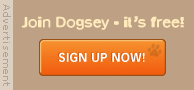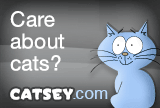|
|
Location: Bristol, uk
Joined: Feb 2006
Posts: 2,354
|
|
|
Location: england
Joined: Jan 2008
Posts: 5,601
|
|
|
Location: Mansfield, UK
Joined: Sep 2008
Posts: 143
|
|
|
Location: dullsville
Joined: Nov 2005
Posts: 4,241
|
31-10-2008, 06:50 AM
For future reference:
go to a blank area of the desktop (screen!)
RIGHT click it - you'll get a menu
select PROPERTIES
click the SETTINGS tab at the top
click on the SCREEN RESOLUTION slider & move it to the right (towards "more")
click APPLY
Click OK
Job's a good 'un!!
go to a blank area of the desktop (screen!)
RIGHT click it - you'll get a menu
select PROPERTIES
click the SETTINGS tab at the top
click on the SCREEN RESOLUTION slider & move it to the right (towards "more")
click APPLY
Click OK
Job's a good 'un!!
hold down the CTRL button on your keyboard and then use the scroll button in the middle of your mouse, up for bigger down for smaller.

|
 |
«
Previous Thread
|
Next Thread
»
| Currently Active Users Viewing This Thread: 1 (0 members and 1 guests) | |
|
|