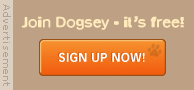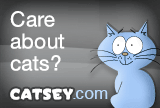|
|
Location: Long Eaton
Joined: Oct 2004
Posts: 12,868
|
02-09-2007, 11:58 AM
Vista look in XP (Tutorial)
Do you want to change the way your icons for your programs look on your pc so it looks like mine in pic below
I知 going to change the quick time folder from what it is now to the blue QuickTime Q instead of the plain folder when you change you folder like this you might find that you will be able to locate your program faster that you did before.
You start by opening up you program list as above choose the program you want to change if any other options pop out of the program that you have selected ignore them you need the main one right click and select properties like below

You値l then be looking at a folder like this below you then need to click on the Customize tab

Once the custom tab has been clicked you then need to go to the change Icon button at the bottom and click that.
You are now looking at a folder like this below this is where all the default Icons for you pc are kept but the one that you値l want is related to a program and properly not in there so then you値l have to go and look for it.

It痴 not that bad as the Icon will more that likely located in the program folder so you have to navigate to it so click on the browse button
Then you値l be looking at this sort of page below from here you need to navigate to the program folder on C:\Program Files (If you copy and paste this it into the file name box it will take you to the program files)

Once your in the program files folder locate the program you want to change and open it up.

Once open it will display any icon files in there choose what one you want and click open (I usually pick the execute file or one that represent the program)

It might display icons from that program like below once opened

Pick the one you want and click OK
It will then take you back to this picture with one sleight change the icon that you have chosen is now showing like below all that is left to do is apply it and ok it and your icon has been replaced with what you have chosen.

Your program icon should now be showing as in the picture below.


|
|
|
Location: Long Eaton
Joined: Oct 2004
Posts: 12,868
|
02-09-2007, 07:34 PM
At least with what i shown you it won't but if you use the link below you'll be able to downlaod the vista icons if you like and use them instead of xp's default ones.
Vista Icons

|
|
|
Location: dullsville
Joined: Nov 2005
Posts: 4,241
|
 |
«
Previous Thread
|
Next Thread
»
| Currently Active Users Viewing This Thread: 1 (0 members and 1 guests) | |
|
|