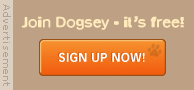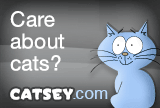|
|
Location: Long Eaton
Joined: Oct 2004
Posts: 12,868
|
18-07-2007, 09:42 AM
Adding Stationary in Outlook Express
Would you like to send pictures that are alway in E Mails that you send to your friends and that you don't have to remeber to add them like the one below.Toby will always been set unless i chose not to send it with the E Mail

Step 1
Open Outlook Express at the top on your tool bar your looking for the tools tab the choose the options tab

Once you click on that the options box will open like below

You now need to choose the compose tab then create new box.
This will start the Stationary Wizard and youíll be looking at this box below

Click next the next box you get to choose your background picture you want to insert like in the finished product picture.
Here you can also change the background colour from the default white to what is listed just by putting a tick in the colour box and choosing your colour. Also you can choose the position of your picture in the body of the E Mail it will show you a preview as you change the different options.

When youíre happy with the position and the colour click next this will take you to where you chose the style, size & colour of your font to be used.

When you done that click next and this is where you set your margins. This is where this lets itís self down as you can only set margins for the top and the left so any text that you write will go over the picture so youíll have to watch that.

The next bit when you click next is to save the file that you just made.

Thatís it youíre finished now you got to make it active so you can use it for that you need to go back to here

and choose select youíll be looking at this page choose the file that you saved and then click ok.

Thatís it youíre done every time you now create an E Mail the picture you have chosen will appear at the bottom or where ever you decided it should be.
Now Iíll explain how to turn it off when you donít want to send the stationary that you just made.
Open a new E Mail and at the top in the tool bar you need to click on the Format tab then chose apply stationary then two boxes will come out of the side called more stationary & no stationary when you click on no stationary the picture will disappear and will not be sent with that E Mail but will with every other new mail that you send with the stationary still applied.
Also your picture will no be sent if you forward any E Mails from any one else.

|
|
|
Location: Old Leake, UK
Joined: Oct 2006
Posts: 12,080
|
18-07-2007, 04:22 PM
When I saw your thread I thought it was a question and I was thrilled to think I was going to be able to help.
I bet your emails look lovely with that gorgeous beast on them

|
 |
«
Previous Thread
|
Next Thread
»
| Currently Active Users Viewing This Thread: 1 (0 members and 1 guests) | |
|
|